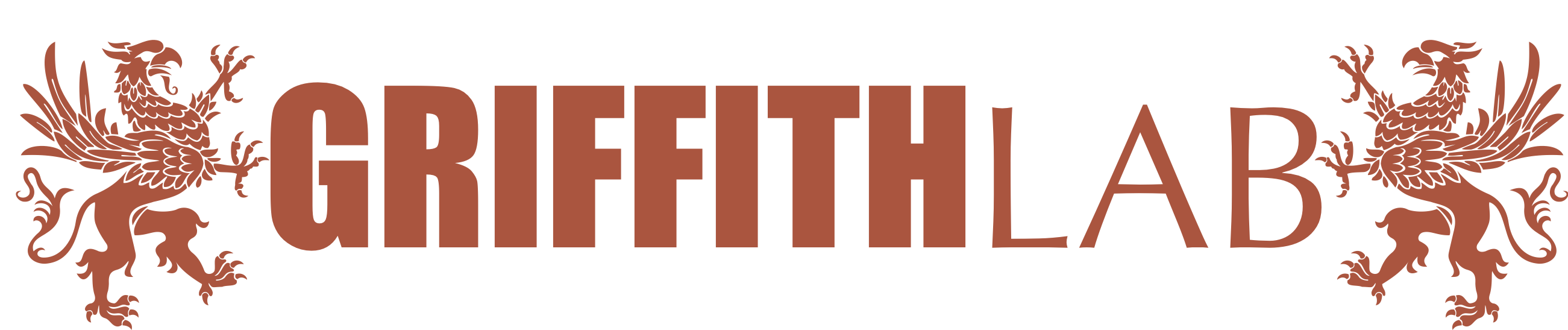R visualization - ggplot2
Adapted from the NCEAS dataviz module and R for Data Science
library(ggplot2)
library(dplyr)
Overview
ggplot2 is a popular package for visualizing data in R.
From the home page:
ggplot2 is a system for declaratively creating graphics, based on The Grammar of Graphics. You provide the data, tell ggplot2 how to map variables to aesthetics, what graphical primitives to use, and it takes care of the details.
It’s been around for years and has pretty good documentation and tons of example code around the web (like on StackOverflow). This lesson will introduce you to the basic components of working with ggplot2.
Lesson
ggplot vs base vs lattice vs XYZ…
R provides many ways to get your data into a plot. Three common ones are,
- “base graphics” (
plot,hist, etc`) - lattice
- ggplot2
All of them work! I use base graphics for simple, quick and dirty plots. I use ggplot2 for most everything else.
ggplot2 excels at making complicated plots easy and easy plots simple enough.
Geoms / Aesthetics
First steps
Let’s use our first graph to answer a question: Do cars with big engines use more fuel than cars with small engines? You probably already have an answer, but try to make your answer precise. What does the relationship between engine size and fuel efficiency look like? Is it positive? Negative? Linear? Nonlinear?
The mpg data frame
You can test your answer with the mpg data frame found in ggplot2
(a.k.a. ggplot2::mpg). A data frame is a rectangular collection of
variables (in the columns) and observations (in the rows). mpg
contains observations collected by the US Environmental Protection
Agency on 38 car models.
mpg
## # A tibble: 234 × 11
## manufacturer model displ year cyl trans drv cty hwy fl class
## <chr> <chr> <dbl> <int> <int> <chr> <chr> <int> <int> <chr> <chr>
## 1 audi a4 1.8 1999 4 auto(l5) f 18 29 p comp…
## 2 audi a4 1.8 1999 4 manual(… f 21 29 p comp…
## 3 audi a4 2 2008 4 manual(… f 20 31 p comp…
## 4 audi a4 2 2008 4 auto(av) f 21 30 p comp…
## 5 audi a4 2.8 1999 6 auto(l5) f 16 26 p comp…
## 6 audi a4 2.8 1999 6 manual(… f 18 26 p comp…
## 7 audi a4 3.1 2008 6 auto(av) f 18 27 p comp…
## 8 audi a4 quattro 1.8 1999 4 manual(… 4 18 26 p comp…
## 9 audi a4 quattro 1.8 1999 4 auto(l5) 4 16 25 p comp…
## 10 audi a4 quattro 2 2008 4 manual(… 4 20 28 p comp…
## # … with 224 more rows
## # ℹ Use `print(n = ...)` to see more rows
Among the variables in mpg are:
-
displ, a car’s engine size, in liters. -
hwy, a car’s fuel efficiency on the highway, in miles per gallon (mpg). A car with a low fuel efficiency consumes more fuel than a car with a high fuel efficiency when they travel the same distance.
To learn more about mpg, open its help page by running ?mpg.
If we wanted it to show up in our “Environment” pane of RStudio, we
could run data(mpg). At that point, you can click on it, then scroll
around to explore more of the table.
Creating a ggplot
To plot mpg, run this code to put displ on the x-axis and hwy on
the y-axis:
Every graphic you make in ggplot2 will have at least one aesthetic and at least one geom (layer). The aesthetic maps your data to your geometry (layer). Your geometry specifies the type of plot we’re making (point, bar, etc.).
ggplot(data = mpg, aes(x = displ, y = hwy)) +
geom_point()
You’ll frequently see people use positional arguments and just write this as a shortcut.
ggplot(mpg, aes(displ,hwy)) +
geom_point()
That’s okay to do and produces the same plot, but if in doubt, explicitly setting arguments can help avoid confusion.
What makes ggplot really powerful is how quickly we can make this plot visualize more aspects of our data. Coloring each point by class (compact, van, pickup, etc.) is just a quick extra bit of code:
ggplot(mpg, aes(x = displ, y = hwy, color = class)) +
geom_point()
Aside: How did I know to write color = class? aes will pass its
arguments on to any geoms you use and we can find out what aesthetic
mappings geom_point takes with ?geom_point (see section “Aesthetics”)
Challenge: Find another aesthetic mapping geom_point can take and use
it to visualize the data in the drv column.
What if we just wanted the color of the points to be blue? Maybe we’d try this:
ggplot(mpg, aes(x = displ, y = hwy, color = "blue")) +
geom_point()
Well that’s weird – why are the points red?
What happened here? This is the difference between setting and
mapping in ggplot. The aes function only takes mappings from
our data onto our geom. If we want to make all the points blue, we need
to set it inside the geom:
ggplot(mpg, aes(x = displ, y = hwy)) +
geom_point(color = "blue")
Challenge: Using the aesthetic you discovered and tried above, set another aesthetic onto our points.
Sizing each point by the number of cylinders is easy:
ggplot(mpg, aes(x = displ, y = hwy, color = class, size = cyl)) +
geom_point()
So it’s clear we can make scatter and bubble plots. What other kinds of plots can we make? (Hint: Tons)
Let’s make a histogram:
ggplot(mpg, aes(x = hwy)) +
geom_histogram()
You’ll see with a warning (red text):
stat_bin()usingbins = 30. Pick better value withbinwidth.
ggplot2 can calculate statistics on our data such as frequencies and, in
this case, it’s doing that on our hwy column with the stat_bin
function. Binning data requires choosing a bin size and the choice of
bin size can completely change our histogram (often resulting in
misleading conclusions). We should change the bins argument in this
case to 1 because we don’t want to hide any of our frequencies:
ggplot(mpg, aes(x = hwy)) +
geom_histogram(binwidth = 1)
Challenge: Find an aesthetic geom_histogram supports and try it
out.
I’m a big fan of box plots and ggplot2 can plot these too:
ggplot(mpg, aes(x = cyl, y = hwy)) +
geom_boxplot()
Oops, we got an error:
Warning message: Continuous x aesthetic – did you forget aes(group=…)?
That’s because we need to convert cyl to a factor:
ggplot(mpg, aes(x = factor(cyl), y = hwy)) +
geom_boxplot()
Another type of visualization I use a lot for seeing my distributions is the violin plot:
ggplot(mpg, aes(x = factor(class), y = hwy)) + geom_violin()
How could we make this more visually appealing? How could we color the violins? One option would be to set an aesthetic on the violins themselves:
ggplot(mpg, aes(x = factor(class), y = hwy)) + geom_violin(fill="cornflowerblue")
We could also give each class it’s own color by mapping to the color
ggplot(mpg, aes(x = factor(class), y = hwy, fill = factor(class))) + geom_violin()
So far we’ve made really simple plots: One geometry per plot. Let’s layer multiple geometries on top of one another to show the raw points on top of the violins:
ggplot(mpg, aes(x = factor(class), y = hwy)) +
geom_violin() +
geom_point(shape = 1)
Our points got added, but it’s impossible to see the “pileup” of points because they’re all plotted on top of each other. Adding some “jitter” can help with that.
ggplot(mpg, aes(x = factor(class), y = hwy)) +
geom_violin() +
geom_point(shape = 1, position = "jitter")
Some geoms can do even more than just show us our data. ggplot2 also helps us do some quick-and-dirty modeling:
ggplot(mpg, aes(x = cty, y = hwy)) +
geom_point() +
geom_smooth()
Notice the mesage in red text
geom_smooth()using method = ‘loess’
geom_smooth defaulted here to using a LOESS smoother. But
geom_smooth() is pretty configurable. Here we set the method to lm
instead of the default loess:
ggplot(mpg, aes(cty, hwy)) +
geom_point() +
geom_smooth(method = "lm")
More on geoms built in to ggplot here: http://ggplot2.tidyverse.org/reference/index.html#section-layer-geoms and more that you can add by installing packages here: https://exts.ggplot2.tidyverse.org/gallery/
Setting plot limits
Plot limits can be controlled one of three ways:
- Filter the data (because limits are auto-calculated from the data ranges)
- Set the
limitsargument on one or both scales - Set the
xlimandylimarguments incoord_cartesian()
Let’s show this with an example plot:
ggplot(economics, aes(date, unemploy)) +
geom_line()
Since we’re plotting data where the zero point on the vertical axis means something, maybe we want to start the vertical axis at 0:
ggplot(economics, aes(date, unemploy)) +
geom_line() +
scale_y_continuous(limits = c(0, max(economics$unemploy)))
Or, for a an easier to remember argument, use ylim:
ggplot(economics, aes(x = date, y = unemploy)) +
geom_line() +
ylim(0,20000)
Or maybe we want to zoom in on just the 2000’s and beyond:
ggplot(economics, aes(date, unemploy)) +
geom_line() +
scale_y_continuous(limits = c(0, max(economics$unemploy))) +
scale_x_date(limits = c(as.Date("2000-01-01"), as.Date(Sys.time())))
Note the warning message we received:
Warning message: Removed 390 rows containing missing values (geom_path).
That’s normal when data in your input data.frame are outside the range we’re plotting.
Let’s use coord_cartesian instead to change the x and y limits:
ggplot(economics, aes(date, unemploy)) +
geom_line() +
coord_cartesian(xlim = c(as.Date("2000-01-01"), as.Date(Sys.time())),
ylim = c(0, max(economics$unemploy)))
Note the **slight* difference when using coord_cartesian: ggplot
didn’t put a buffer around our values. Sometimes we want this and
sometimes we don’t and it’s good to know this difference.
Scales
The usual use case is to do things like changing scale limits or change the way our data are mapped onto our geom. We’ll use scales in ggplot2 very often!
For example, how do we override the default colors ggplot2 uses here?
ggplot(mpg, aes(x = displ, y = hwy, color = class)) +
geom_point()
Tip: Most scales follow the format `scale_{aesthetic}_{method} where aesthetic are our aesthetic mappings such as color, fill, shape and method is how the colors, fill colors, and shapes are chosen.
ggplot(mpg, aes(displ, hwy, color = class)) +
geom_point() +
scale_color_manual(values = c("red", "orange", "yellow", "green", "blue", "purple", "violet")) # ROYGBIV
I’m sure that was a ton of fun to type out but we can make things easier on ourselves:
ggplot(mpg, aes(displ, hwy, color = class)) +
geom_point() +
scale_color_hue(h = c(270, 360)) # blue to red
Above we were using scales to scale the color aesthetic. We can also
use scales to rescale our data. Here’s some census data, unscaled:
ggplot(midwest, aes(x = area, y = poptotal)) +
geom_point()
And scaled (log10):
ggplot(midwest, aes(area, poptotal)) +
geom_point() +
scale_y_log10()
We could have also log-scaled the y-axis like this:
ggplot(midwest, aes(x = area, y = log10(poptotal))) +
geom_point()
What’s the difference? (look closely!)
Scales can also be used to change our axes. For example, we can override the labels:
hwybyclass = summarize(group_by(mpg,class), maxhwy = max(hwy))
ggplot(hwybyclass, aes(x = class, y = maxhwy)) +
geom_col() +
scale_x_discrete(labels = paste("group",1:7))
Or change the breaks:
ggplot(mpg, aes(displ, hwy)) +
geom_point() +
scale_y_continuous(breaks = seq(min(mpg$hwy), max(mpg$hwy)))
Facets
Facets allow us to create a powerful visualization called a small multiple:
http://www.latimes.com/local/lanow/la-me-g-california-drought-map-htmlstory.html
I use small multiples all the time when I have a variable like a site or year and I want to quickly compare across years. Let’s compare highway fuel economy versus engine displacement across our two samples:
ggplot(mpg, aes(x = displ, y = hwy)) +
geom_point() +
facet_wrap(~ year)
Or fuel economy versus engine displacement across manufacturer:
ggplot(mpg, aes(x = displ, y = hwy)) +
geom_point() +
facet_wrap(~ manufacturer)
Plot customization
ggplot2 offers us a very highly level of customizability in, what I
think, is a fairly easy to discover and remember way with the theme
function and pre-set themes.
ggplot2 comes with a set of themes which are a quick way to get a different look to your plots. Let’s use another theme than the default:
ggplot(mpg, aes(displ, hwy, color = class)) +
geom_point() +
theme_classic()
Challenge: Find another theme and use it instead
The legend in ggplot2 is a thematic element. Let’s change the way the legend displays:
ggplot(mpg, aes(displ, hwy, color = class)) +
geom_point() +
theme_classic() +
theme(legend.position = "bottom",
legend.background = element_rect(fill = "#EEEEEE", color = "black"),
legend.title = element_blank(),
axis.title = element_text(size = 16))
Let’s adjust our axis labels and title:
ggplot(mpg, aes(displ, hwy, color = class)) +
geom_point() +
theme_classic() +
theme(legend.position = c(1, 1),
legend.justification = c(1,1),
legend.direction = "horizontal",
legend.title = element_blank()) +
xlab("Engine Displacement") +
ylab("Highway Fuel Economy (miles / gallon") +
ggtitle("Highway fuel economy versus engine displacement",
"or why do you need that big truck again? ")
Challenge: Look at the help for ?theme and try changing something else about the above plot.
More themes are available in a user-contributed package called ggthemes.
Saving plots
Let’s save that great plot we just made. Saving plots in ggplot is done
with the ggsave() function:
ggsave("hwy_vs_displ.png")
ggsave automatically chooses the format based on your file extension
and guesses a default image size. We can customize the size with the
width and height arguments:
ggsave("hwy_vs_displ.png", width = 6, height = 6)
Resources
- Multiple graphs in a single graph:
- Book on ggplot: https://www.amazon.com/dp/331924275X/ref=cm_sw_su_dp
- Source code: https://github.com/hadley/ggplot2-book